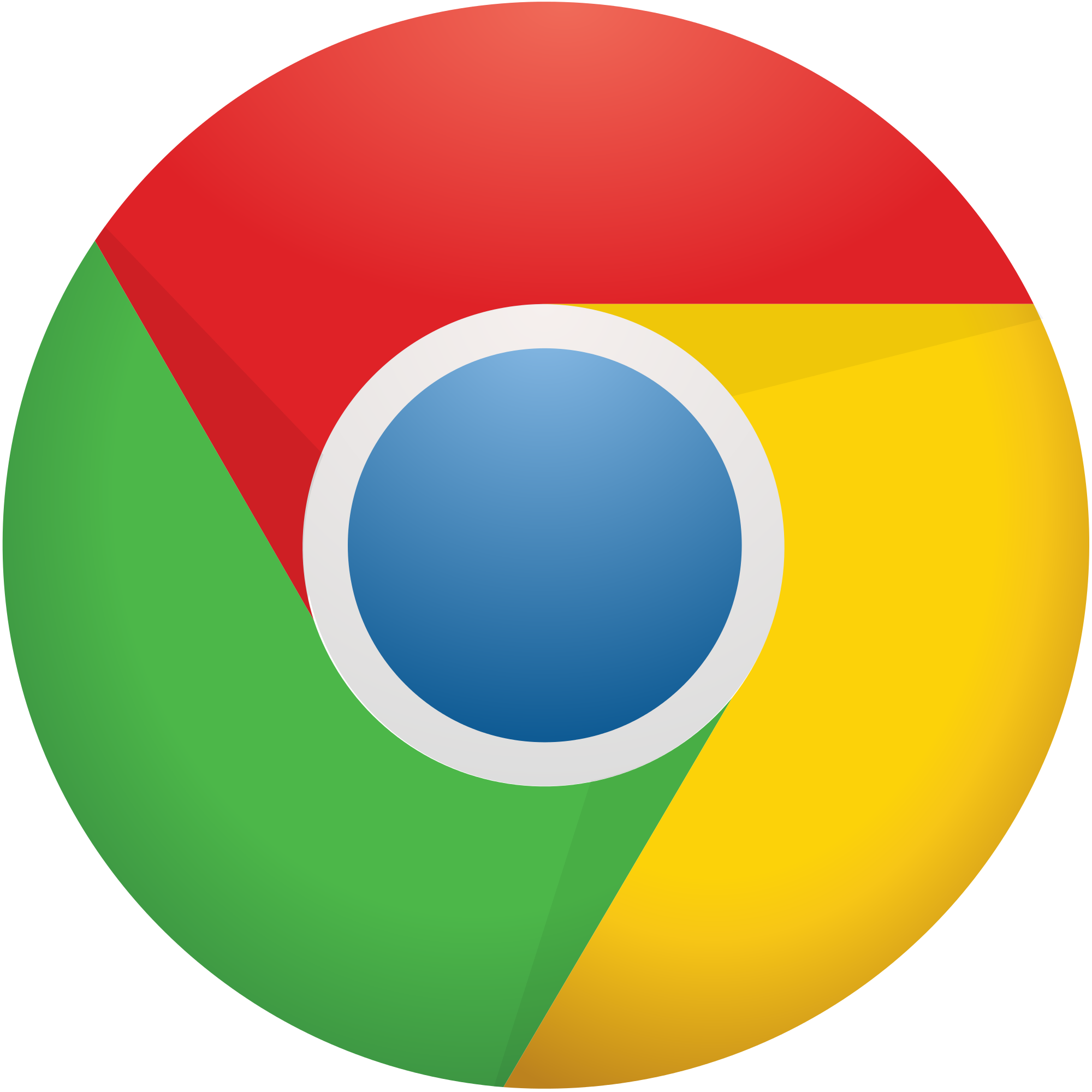Common Troubleshooting Practices
Common Troubleshooting
Log out and log back in -
If you are encountering issues, the first thing you can try is to log out of the system and then log back in. Follow these steps:
1. Scroll the mouse over your name in the upper-right corner of the screen
2. On the menu that opens up, click "Log out"
3. Close your browser
4. Open a new browser window and return to courses.inccrra.org
5. Log back in to the system using your Gateways to Opportunity Registry Login and Password
Check your internet connection -
One possible cause of difficulties in the online learning environment is slow internet speeds or interruptions. Slow speeds can be caused by many things such as having a low-speed internet service, outdated or underpowered computer, or heavy usage on a single network. Interruptions can be caused by power and equipment failures, storms, internet service provider difficulties and more. If your course is timing out or not allowing you to advance, please check your internet connection and speed using the link below. You may also need to clear your internet browser's history and/or "cache." Review the instructions on Clearing Your Internet Cache below for more information about this process.
Reboot your computer -
There are times a computer simply does not do what it is supposed to do. Not all of these difficulties can be fully understood or explained, but many issues can often be cleared up by rebooting the computer system. Whenever technical issues become a problem, particularly when they have not been a problem in the past, it is a good idea to try rebooting the computer. Be sure to save all open documents and close them before rebooting. Follow this process for rebooting your computer:
2. Close all internet browser windows
3. Shut down computer and wait 1-5 minutes
4. Restart computer
5. Return to Gateways i-learning System login page (courses.inccrra.org)
Refresh the web-page -
There are times that the internet browser you are using could pause or "hang" on a page and not show the most recent information regarding the course you are taking. This could impact your updated completion status or access to the next section of your course. Refreshing your internet page may resolve this issue.
Try a different internet browser -
We always recommend the latest version of a browser when taking online courses. Keeping your internet browser current helps ensure the best possible compatibility with the Gateways i-learning System. Other browsers and versions may work with the system, but the ones below are the most consistently compatible.
Microsoft Internet Explorer and Microsoft Edge may have certain versions that work with the i-learning system, but many versions do not. We recommend avoiding both of these as well as Safari. If you choose to use any of these less compatible browsers, please be sure you are using the most current version.
Try a different device -
Sometimes, it is helpful to try using a different computer or device to see if settings within a particular device could be interfering with completion of the course. If you are experiencing difficulties while using a mobile device such as a tablet or smartphone, we recommend trying again on a desktop or laptop (notebook) computer. If you are having problems with the system while using a desktop or notebook computer, try again on a different computer - at work, the library, a friends house, etc. - and see if the issue continues.
This page was last modified: Monday, December 16, 2024, 10:44 AM